- 1. 安装禅道
- 2. 禅道介绍
- 3. 升级禅道
- 4. 维护配置
禅道一键安装包里安装蝉知和然之 分享链接
本篇目录
禅道9.2.stable版本升级了Windows一键安装包。
禅道运行集成面板升级到2.0.0版本,我们有针对64位和32位分别打包,请根据自己的电脑下载对应的Windows一键安装包。
同时新Windows一键安装包的安全级别升级,禁用了php解析。因此,想在禅道的Windows一键安装包里同时安装蝉知企业门户系统、然之协同办公系统或第三方软件时,需要在配置上做一些修改才可以安装成功。
蝉知企业门户系统是我们团队开发的一款专向企业营销使用的企业门户系统,企业使用蝉知可以非常方便地搭建一个专业的企业营销网站,进行宣传,开展业务,服务客户。蝉知内置了文章、产品、论坛、评论、会员、博客、商城、帮助等功能,还可以集成微信。功能丰富实用,后台操作简洁方便。
然之协同办公软件也是我们团队开发的面向中小企业内部管理的系统。然之由客户管理(crm)、项目(proj)、文档(doc)、日常办公(oa)、现金记账(cash)、团队分享(team)和应用导航(ips)模块组成,和市面上其他的产品相比,然之协同更专注于提供一体化、精简的解决方案。
以下,我们将以在禅道Windows一键安装包里安装蝉知企业门户系统和然之协同办公软件为例,给大家详细的说明安装的方法。
一、安装运行禅道Windows一键安装包
下载禅道Windows一键安装包,安装并保证禅道可以正常访问和使用。
请参考禅道Windows一键包安装文档:http://www.zentao.net/book/zentaopmshelp/76.html
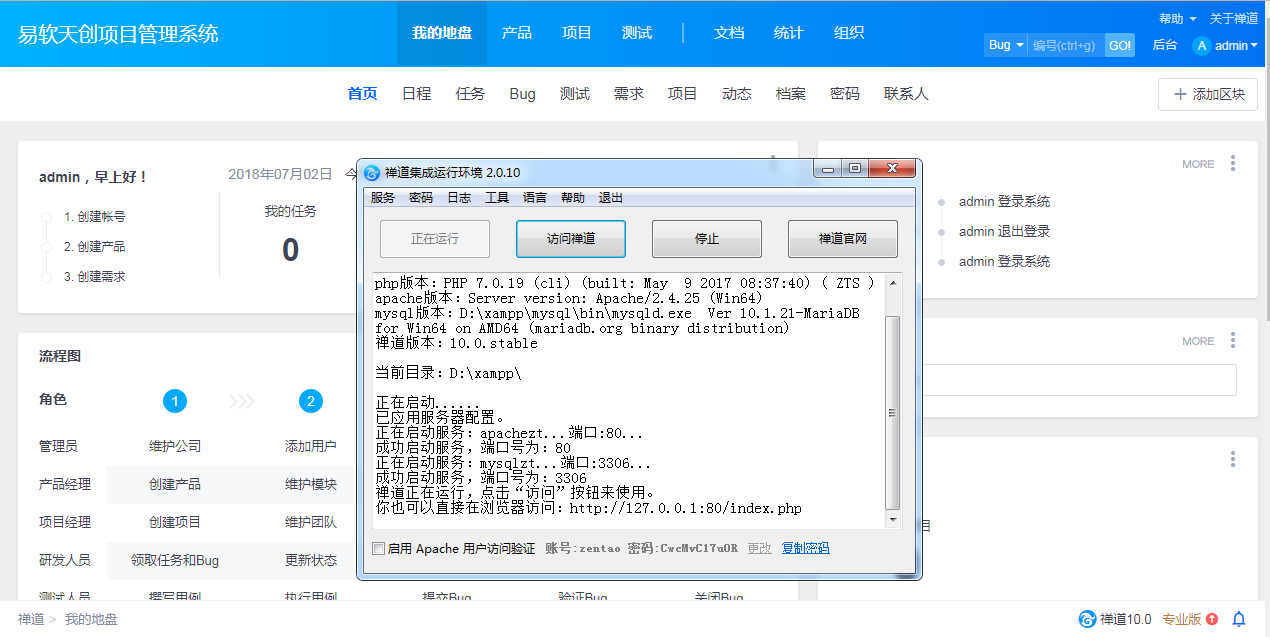
二、在禅道Windows一键安装包里安装蝉知企业门户系统
1、下载蝉知企业门户系统的源码包
蝉知源码包下载地址:http://www.chanzhi.org/download.html
下载源码包后,解压后得到一个chanzhieps文件夹,把chanzhieps改名为chanzhi。
2、把chanzhi文件夹复制粘贴到禅道xampp包目录里
chanzhi文件夹和原zentao文件夹是平行的,类似xampp/chanzhi这样的目录。
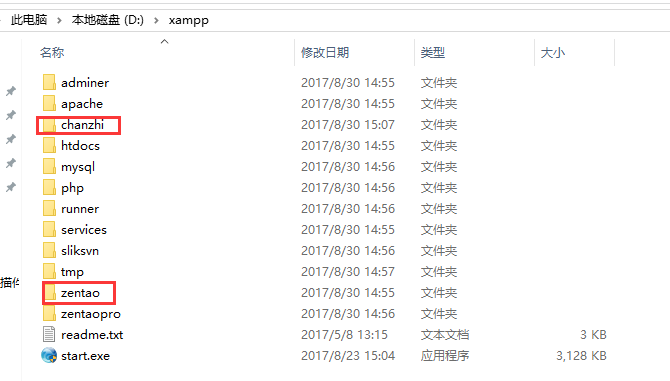
注:Linux一键安装包,需要将chanzhi文件夹放到/opt/zbox/app/目录下 。
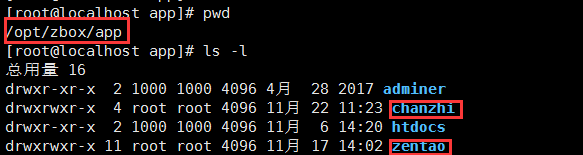
3、在禅道Windows一键安装包目录:xampp/runner/res/apache/conf/httpd.conf 加上以下配置代码:(请用类似notepad++的编辑器打开)
可直接复制粘贴过去,然后保存。
# setting for chanzhi. Alias /chanzhi "%APP_LOCATION%chanzhi/www/" <Directory "%APP_LOCATION%chanzhi/www"> Order deny,allow Allow from all AllowOverride All Require all granted <Files "index.php"> SetHandler application/x-httpd-php </Files> <Files "upgrade.php"> SetHandler application/x-httpd-php </Files> <Files "install.php"> SetHandler application/x-httpd-php </Files> <Files "checktable.php"> SetHandler application/x-httpd-php </Files> <Files "admin.php"> SetHandler application/x-httpd-php </Files> <Files "file.php"> SetHandler application/x-httpd-php </Files> </Directory> <DirectoryMatch "%APP_LOCATION%chanzhi/www/.+/.*"> <FilesMatch ".+\.ph(p[3457]?|t|tml)$"> SetHandler application/x-httpd-php </FilesMatch> </DirectoryMatch>
注:Linux一键安装包目录: /opt/zbox/etc/apache/httpd.conf 。
可直接复制粘贴过去,然后保存。
# setting for chanzhi. Alias /chanzhi "/opt/zbox/app/chanzhi/www/" <Directory "/opt/zbox/app/chanzhi/www"> Order deny,allow Allow from all AllowOverride All Require all granted <Files "index.php"> SetHandler application/x-httpd-php </Files> <Files "upgrade.php"> SetHandler application/x-httpd-php </Files> <Files "install.php"> SetHandler application/x-httpd-php </Files> <Files "checktable.php"> SetHandler application/x-httpd-php </Files> <Files "admin.php"> SetHandler application/x-httpd-php </Files> <Files "file.php"> SetHandler application/x-httpd-php </Files> </Directory> <DirectoryMatch "/opt/zbox/app/chanzhi/www/.+/.*"> <FilesMatch ".+\.ph(p[3457]?|t|tml)$"> SetHandler application/x-httpd-php </FilesMatch> </DirectoryMatch>
4、添加成功后保存。
5、在禅道集成运行集成面板里重启服务。(注意:修改配置后,必须重启服务,才生效。)
6、安装蝉知
浏览器访问:http://127.0.0.1/chanzhi,系统会自动进入蝉知的安装程序,按照安装提示安装即可。
其实这一步跟我们的源码包安装蝉知是一样的,具体步骤直接参考:http://www.chanzhi.org/book/chanzhieps/5.html
蝉知安装操作流程:
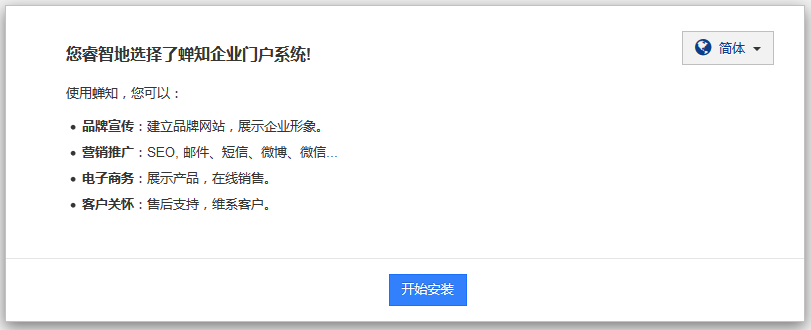
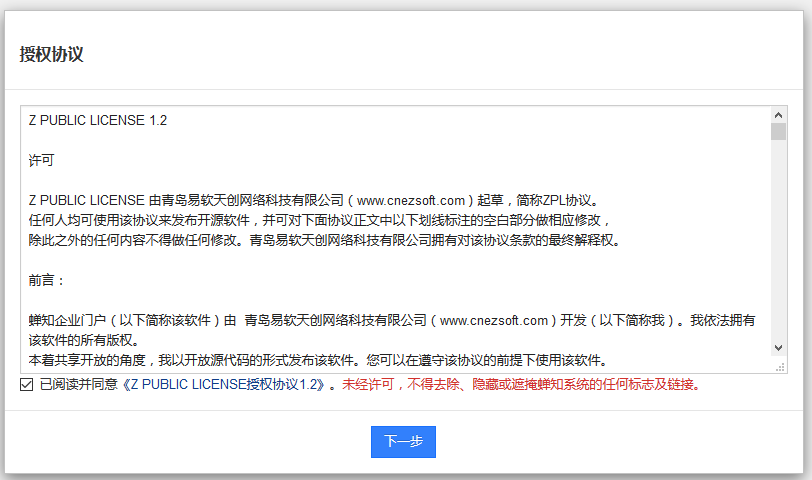
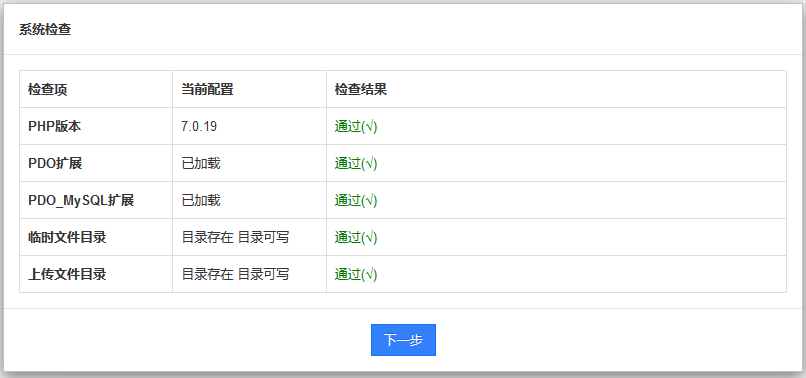
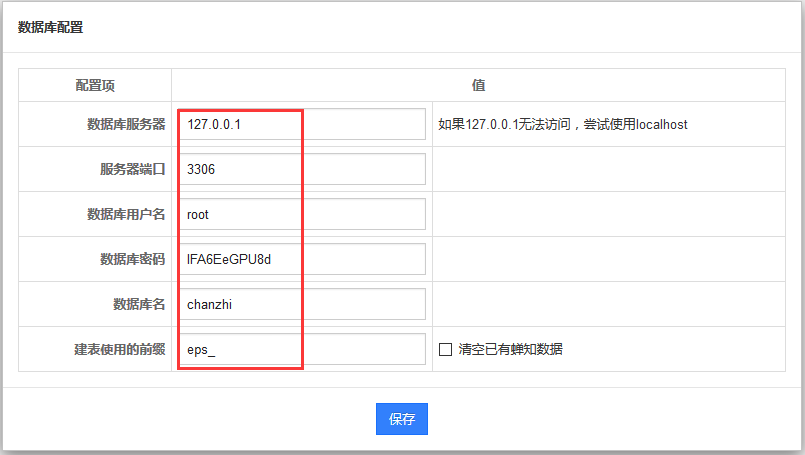
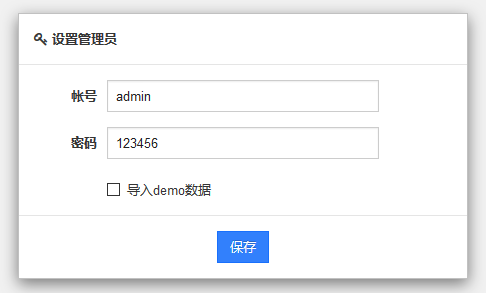
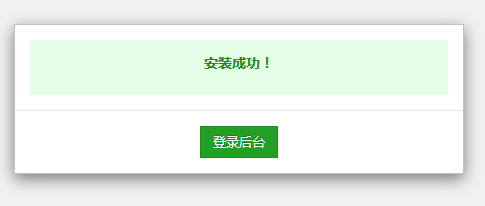
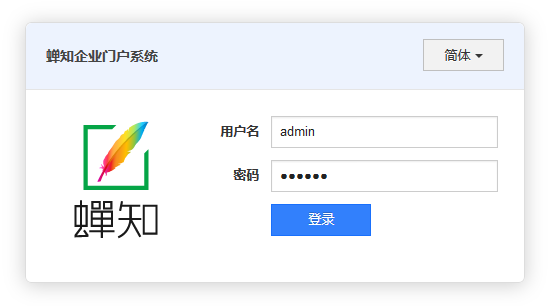
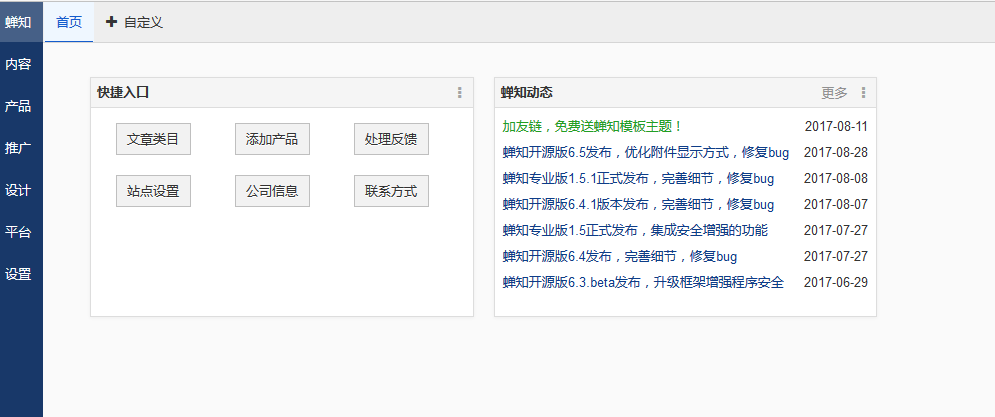
注:
数据库服务器和端口,填写禅道集成运行集成面板里启动时显示的。
数据库用户名填写默认的 root 。数据库密码请填写禅道集成运行集成面板里密码--数据库密码。
数据库名称填写 chanzhi 。建表使用的前缀填写 eps_ 。
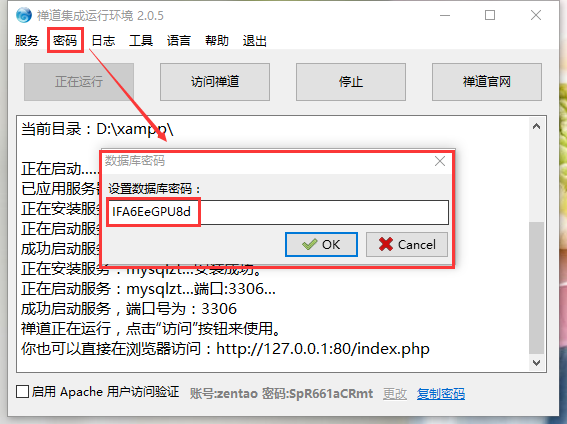
蝉知前台访问地址:http:127.0.0.1/chanzhi
蝉知后台访问地址:http:127.0.0.1/chanzhi/admin.php
蝉知企业门户系统使用手册:http://www.chanzhi.org/book/
三、在禅道Windows一键安装包里安装然之协同办公软件
1、下载然之协同办公软件源码包
然之源码包下载地址:http://www.ranzhi.org/download.html
下载源码包后,解压后得到一个 ranzhi 文件夹。
2、把ranzhi文件夹复制粘贴到禅道xampp包目录里
ranzhi 文件夹和原 zentao 文件夹是平行的,xampp/ranzhi这样的目录。
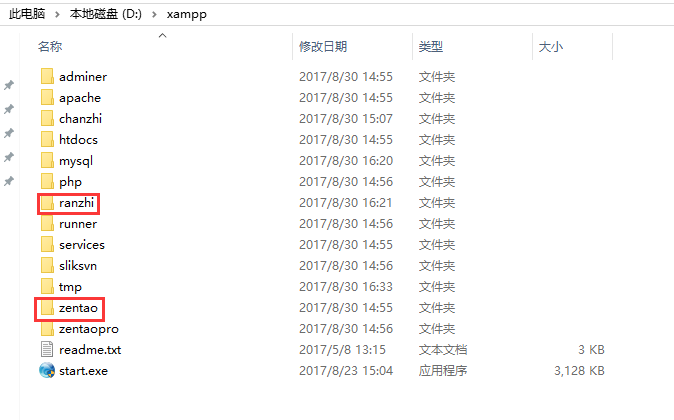
注:Linux一键安装包,需要将ranzhi文件夹放到/opt/zbox/app/目录下 。
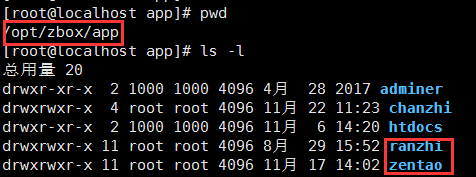
3、在禅道Windows一键安装包目录: xampp/runner/res/apache/conf/httpd.conf 里加上以下配置代码:(请用类似notepad++的编辑器打开)
可直接复制粘贴过去,然后保存。
# setting for ranzhi. Alias /ranzhi "%APP_LOCATION%ranzhi/www/" <Directory "%APP_LOCATION%ranzhi/www"> Order deny,allow Allow from all AllowOverride All Require all granted <Files "index.php"> SetHandler application/x-httpd-php </Files> <Files "xuanxuan.php"> SetHandler application/x-httpd-php </Files> <Files "upgradexuanxuan.php"> SetHandler application/x-httpd-php </Files> </Directory> <DirectoryMatch "%APP_LOCATION%ranzhi/www/team/"> <Files "index.php"> SetHandler application/x-httpd-php </Files> </DirectoryMatch> <DirectoryMatch "%APP_LOCATION%ranzhi/www/proj/"> <Files "index.php"> SetHandler application/x-httpd-php </Files> </DirectoryMatch> <DirectoryMatch "%APP_LOCATION%ranzhi/www/oa/"> <Files "index.php"> SetHandler application/x-httpd-php </Files> </DirectoryMatch> <DirectoryMatch "%APP_LOCATION%ranzhi/www/doc/"> <Files "index.php"> SetHandler application/x-httpd-php </Files> </DirectoryMatch> <DirectoryMatch "%APP_LOCATION%ranzhi/www/crm/"> <Files "index.php"> SetHandler application/x-httpd-php </Files> </DirectoryMatch> <DirectoryMatch "%APP_LOCATION%ranzhi/www/psi/"> <Files "index.php"> SetHandler application/x-httpd-php </Files> </DirectoryMatch> <DirectoryMatch "%APP_LOCATION%ranzhi/www/hr/"> <Files "index.php"> SetHandler application/x-httpd-php </Files> </DirectoryMatch> <DirectoryMatch "%APP_LOCATION%ranzhi/www/flow/"> <Files "index.php"> SetHandler application/x-httpd-php </Files> </DirectoryMatch> <DirectoryMatch "%APP_LOCATION%ranzhi/www/cash/"> <Files "index.php"> SetHandler application/x-httpd-php </Files> </DirectoryMatch> <DirectoryMatch "%APP_LOCATION%ranzhi/www/sys/"> <Files "index.php"> SetHandler application/x-httpd-php </Files> <Files "upgrade.php"> SetHandler application/x-httpd-php </Files> <Files "install.php"> SetHandler application/x-httpd-php </Files> </DirectoryMatch> <DirectoryMatch "%APP_LOCATION%ranzhi/www/.+/.*"> <FilesMatch ".+\.ph(p[3457]?|t|tml)$"> SetHandler application/x-httpd-php </FilesMatch> </DirectoryMatch>
注:Linux一键安装包目录: /opt/zbox/etc/apache/httpd.conf 。
可直接复制粘贴过去,然后保存。
# setting for ranzhi. Alias /ranzhi "/opt/zbox/app/ranzhi/www/" <Directory "/opt/zbox/app/ranzhi/www"> Order deny,allow Allow from all AllowOverride All Require all granted <Files "index.php"> SetHandler application/x-httpd-php </Files> <Files "xuanxuan.php"> SetHandler application/x-httpd-php </Files> <Files "upgradexuanxuan.php"> SetHandler application/x-httpd-php </Files> </Directory> <DirectoryMatch "/opt/zbox/app/ranzhi/www/team/"> <Files "index.php"> SetHandler application/x-httpd-php </Files> </DirectoryMatch> <DirectoryMatch "/opt/zbox/app/ranzhi/www/proj/"> <Files "index.php"> SetHandler application/x-httpd-php </Files> </DirectoryMatch> <DirectoryMatch "/opt/zbox/app/ranzhi/www/oa/"> <Files "index.php"> SetHandler application/x-httpd-php </Files> </DirectoryMatch> <DirectoryMatch "/opt/zbox/app/ranzhi/www/doc/"> <Files "index.php"> SetHandler application/x-httpd-php </Files> </DirectoryMatch> <DirectoryMatch "/opt/zbox/app/ranzhi/www/crm/"> <Files "index.php"> SetHandler application/x-httpd-php </Files> </DirectoryMatch> <DirectoryMatch "/opt/zbox/app/ranzhi/www/psi/"> <Files "index.php"> SetHandler application/x-httpd-php </Files> </DirectoryMatch> <DirectoryMatch "/opt/zbox/app/ranzhi/www/hr/"> <Files "index.php"> SetHandler application/x-httpd-php </Files> </DirectoryMatch> <DirectoryMatch "/opt/zbox/app/ranzhi/www/flow/"> <Files "index.php"> SetHandler application/x-httpd-php </Files> </DirectoryMatch> <DirectoryMatch "/opt/zbox/app/ranzhi/www/cash/"> <Files "index.php"> SetHandler application/x-httpd-php </Files> </DirectoryMatch> <DirectoryMatch "/opt/zbox/app/ranzhi/www/sys/"> <Files "index.php"> SetHandler application/x-httpd-php </Files> <Files "upgrade.php"> SetHandler application/x-httpd-php </Files> <Files "install.php"> SetHandler application/x-httpd-php </Files> </DirectoryMatch> <DirectoryMatch "/opt/zbox/app/ranzhi/www/.+/.*"> <FilesMatch ".+\.ph(p[3457]?|t|tml)$"> SetHandler application/x-httpd-php </FilesMatch> </DirectoryMatch>
4、添加成功后,保存。
5、禅道集成运行集成面板里重启服务。(注意:修改配置后,必须重启服务,才生效。)
6、安装然之。
浏览器访问:http://127.0.0.1/ranzhi,系统会自动进入然之的安装程序,按照安装提示安装即可。
这一步跟我们的源码包安装然之是一样的,具体步骤直接参考:http://www.ranzhi.org/book/ranzhi/ranzhiinstall-5.html
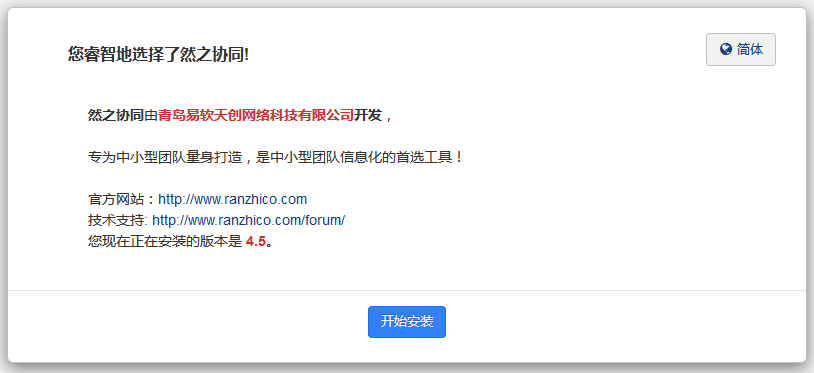
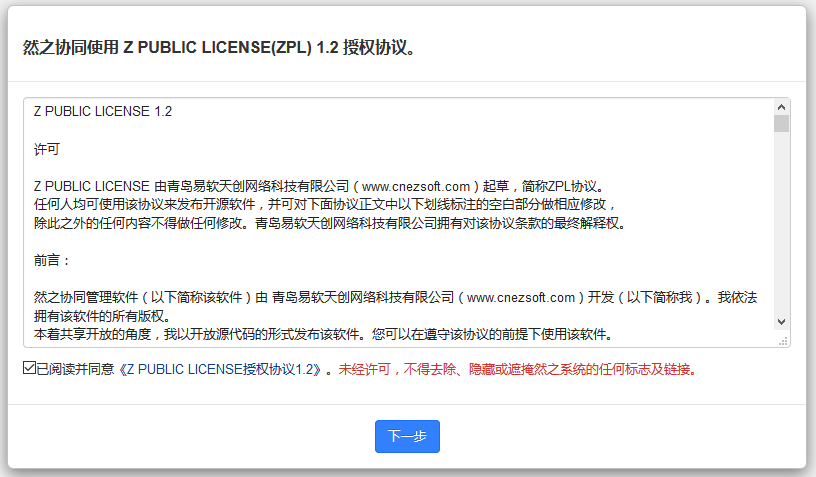
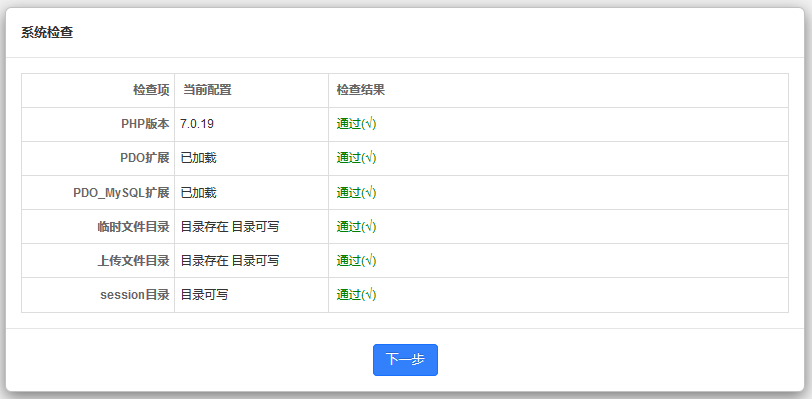
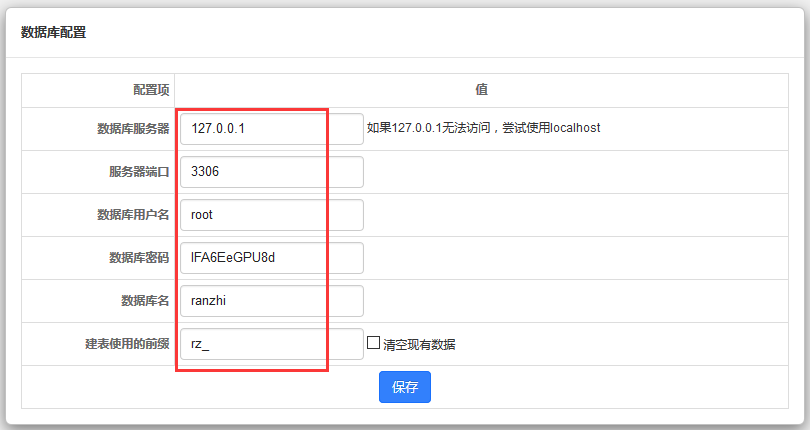
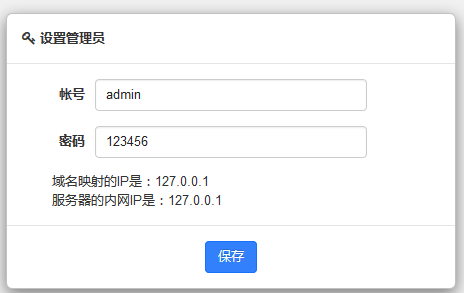
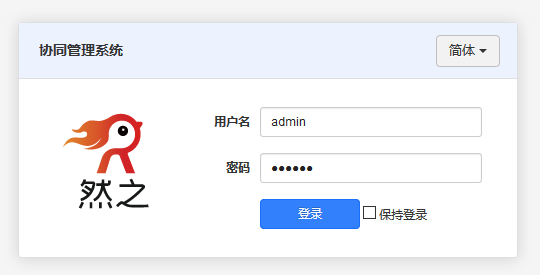
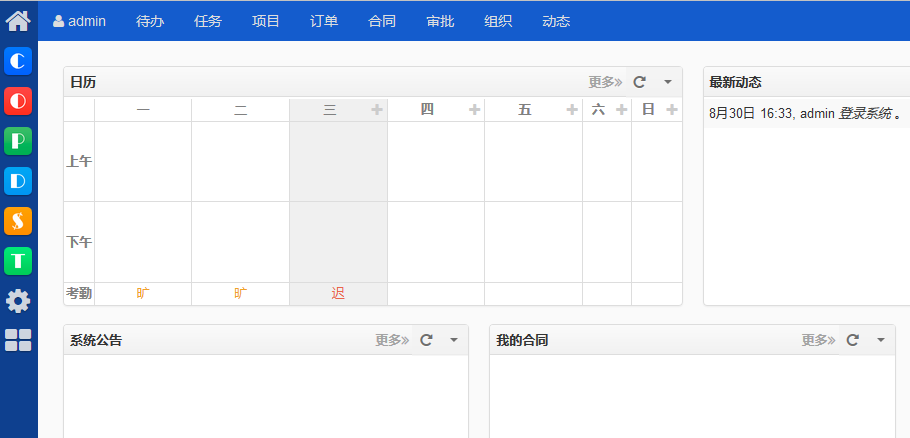
注:
数据库服务器和服务器端口,请填写禅道集成运行环境里启动显示的。
我们默认的数据库服务器是:127.0.0.1,服务器端口是:3306。
数据库名填写默认的 root 。数据库密码请填写禅道运行集成面板里密码--数据库密码。
数据库名填写 ranzhi 。建表使用的前缀,可以自定义根据使用需要来写。
数据库密码请填写禅道集成运行集成面板里密码--数据库密码。
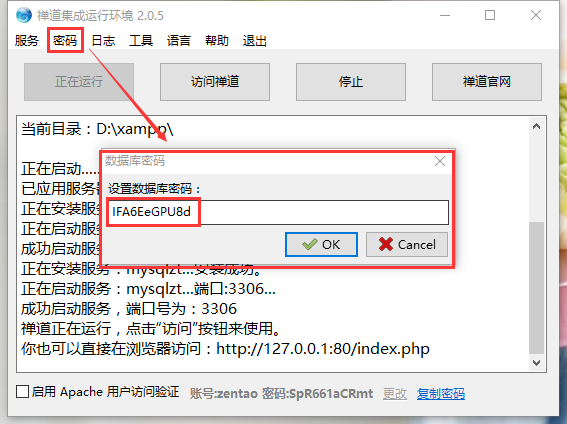
然之访问地址:http://127.0.0.1/ranzhi。
然之协同办公软件使用手册:http://www.ranzhi.org/book/
四、注意事项
1、如果你还想在禅道Windows一键安装包里安装第三方的软件,可以参考以上的配置来完成。
2、请保证禅道Windows一键安装正常使用,服务是启动的。
3、修改配置,保存后,请务必在禅道Windows一键安装包集成运行集成面板里重启服务。(停止,然后再启动)
4、安装步骤中配置数据库时,数据库密码请务必填写禅道Windows一键安装包集成运行集成面板--密码--数据库密码里的密码。
5、如果是在禅道Linux一键安装包里安装然之协同办公软件,以上的配置代码,放到 /opt/zbox/etc/apache/httpd.conf 目录下,然后重启服务。





























